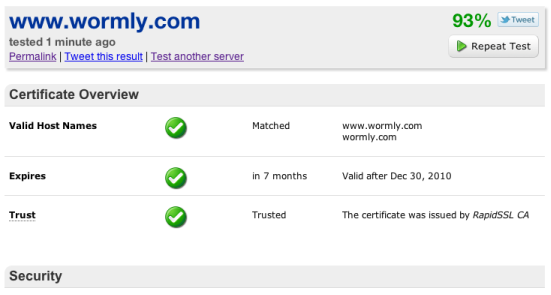Wormly’s new keyboard shortcuts will help you manage your hosts & monitoring settings like a boss! We took our inspiration from Github and GMail’s awesome shortcut implementations.
On any page, type “?” to view a legend containing all shortcut keys available on that page.
Global shortcuts
From any page on the site, you can navigate to the three main sections Hosts, Alerts, and My account with two key presses.
Just think “j” for jump, followed by the first letter of the section you want to see. e.g.
- j, h – will take you to Hosts.
- j, a – will take you to Alerts.
- j, m – will take you to My account.
On the My Hosts Page
In addition to the existing search box which filters the host list as you type, you can now use the up and down arrow keys to highlight a host of interest. Once highlighted, hit ENTER to open that hosts’ overview page, or hit TAB followed by any of these keys:
- u – view the hosts’ Uptime Reports
- g – view the hosts’ Performance Graphs
- p – pause / resume monitoring of this host
- x – delete this host
- a – Add a new host
On a Host Overview Page
- u – show Uptime Reports / switch to Uptime tab if Health tab is active.
- g – show Performance Graphs
- h – Switch to health tab
- e – edit hosts’ settings
- a – add monitoring sensors
And a couple more
- Hit “g” from an Uptime Report to switch to the Performance Graphs.
- Hit “u” from Performance Graphs to switch to the corresponding Uptime Report.
We’re pleased to announce the immediate availability of a significantly improved API permissions system. In a nutshell, you can now create API keys with exactly the permissions your app requires:

All of your existing API keys have been preserved with full permissions – so you might like to modify these and limit them to only the permissions they need.
If you haven’t seen the Wormly API, head over to the Developer Center and get started.
First up, we invite you to follow us at our newly acquired @wormly Twitter account, where we’ll be talking about features, updates, bug fixes, and other items generally too small to warrant a blog post.
Today we’ve deployed a bunch of changes to the Wormly API (WAPI), including:
We hope you enjoy them – and rest assured there’s plenty more to come!
In this example, we use the getAlertMatrix and setAlertMatrix API commands to copy the alert recipient matrix from one host to another.
These commands are intended for use on any UNIX-like system, and require cURL (version >= 7.18) and a command line PHP interpreter. Also be sure to grab a Wormly API key first.
Visit Github if you cannot see the code below.
We’re delighted to announce two great new features today:
The Wormly SSL Testing Tool
Our newly deployed SSL Tester runs 60+ tests against your secure web server – in real time – reporting crucial compatibility, security and performance factors:
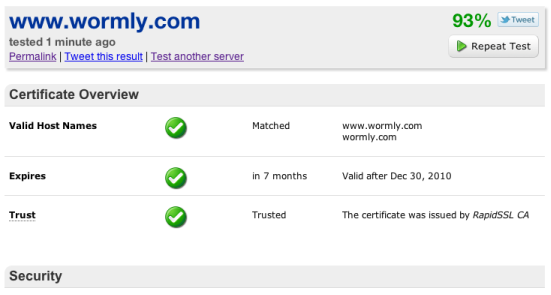
You can quickly share this information with your team using the permalink generated by each test. You will find this tool listed in our free tools section, or access it directly from the footer of any page site-wide.
Once-Off Downtime Scheduling
We’ve implemented a small, but often requested feature allowing one-off periods of host downtime to be scheduled:

To configure these periods, select Scheduled Downtime from any Host Overview page.
You can also now schedule a once-off Do Not Disturb period for your alert contacts via a similar interface.
You might be familiar with this situation:
The firewall sitting in front of your server farm fails, taking your public web site, extranet, API server, mail server down with it.
You’re a proactive sysadmin, so you’ve setup Wormly monitoring for all of these servers with alerts configured to hit your cell phone at the first sign of trouble.
As a result, you’re getting streams of alerts all which are telling you the pretty much same thing: Fix that firewall! All of those beeping text messages might help wake you up when this (inevitably) happens at 4am, but for that purpose our phone call alerts are a much better bet.
We’re pleased to announce a new feature designed to prevent such a flood of alerts. You can now configure Host Dependencies to define what other hosts a given host depends on.
From a host’s overview page, click the Host Dependencies link to get started.
You can read the Q&A entry for more details on how this works.
Otherwise, just remember one important tip: Ensure that the shortest downtime triggering alerts on a host is equal to or greater than the testing interval of all hosts it depends on.
We’re delighted to announce the immediate availability of some exciting new – and much requested – features. The highlights include:
HTTP POST requests.
This enables monitoring of all kinds of interactions including login pages, registration forms, web services & APIs among many others.
Custom request headers.
You can now override any HTTP request header sent by our monitoring system. For example, you might override the Host: header in order to monitor a content distribution network / proxy. Or you might like to set the Referer: header to monitor a search optimized landing page.
Extended content match.
Allows you to match wanted and unwanted content strings in HTTP response headers. For example, you might monitor the correct functioning of a Location: […] redirect by verifying that the correct response headers were sent by your application.
In addition to our HTTP sensor enhancements, we’ve added support for encrypted SSL and TLS connections for monitoring SMTP and IMAP servers, and have also enabled encryption for generic TCP Request sensors.
This will enable you to monitor a whole range of secured TCP services that we were not previously able to establish a connection with.
All of these new features are visible when you add new sensors or modify existing sensors. Naturally no extra costs apply to these features.
We’ve also rolled out a number of usability and performance improvements, with particular focus on the monitoring sensor creation and management process. We hope you’ll find using these new features a breeze!
Naturally we’d love to hear your feedback on these features – and indeed all aspects of our service. Drop us a line via the support desk and let us know how we’re doing.
Keep your eye out for loads more new functionality in the new year!
It’s been in private beta for quite a while now, so we’re very pleased to announce the immediate availability of the Wormly Developer API. Or ‘WAPI’ for everyone who loves an acronym.
Head over to:
http://www.wormly.com/developers
And check it out. Or just click the “Developer API” link that you will now find at the bottom of every page.
We’re still in the early stages of WAPI’s development, and consequently the API coverage of Wormly’s functionality is by no means complete. With your feedback and suggestions, though, we will be increasing API coverage as quickly as possible.
So drop us a line if we’re missing something crucial to you!
Primarily to assist those who on-charge the cost of notifications (SMS, phone calls, etc) to their customers, the alert log browser now includes the name and numeric ID of the host that triggered the alert.
These records can now be exported in .CSV format in addition to being viewed on screen.
The alert log browser can be found under Settings, Alert Recipients, View Alert History (toward the bottom of the page).
Due to (somewhat surprising) popular demand, we have implemented a system allowing customers to make pre-payments of any amount to their Wormly account.
The pre-payment is added to your account balance, and used to pay subsequent invoices automatically as they fall due.
Additionally, the process includes the creation of a print friendly invoice. This can be handy if your accounts department needs to see some paper before they hand over the cash, figuratively speaking.
The pre-payment invoice can then be settled via Visa, MasterCard or PayPal.
You can access the facility directly or via the Add funds link on the Billing page.